In some instances of sending an email campaign, it makes sense to deliver it nice and slow, but depending on your audience you may wish to only send the email during certain times of the day or week.
Start by building a normal campaign using the paper plane, 'Create Campaign' icon at the top of the screen:
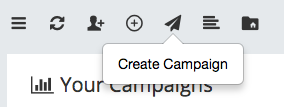
Complete the campaign steps as usual. When you arrive at the 'Campaign Schedule' stage as below...

Select the 'ON' option to enable the throttling option on the right of the 'Throttling Configuration' heading. If you leave this in the 'OFF' state, the campaign will be delivered at the optimal speed for delivery automatically.

Once you have selected the 'ON' option, you can select how many emails you wish to send per hour. The amount entered here will be automatically converted in to 5 min batch intervals. For advice on how fast you should send your campaigns please speak to your Force24 Account Manager.

Once you are happy with the batch quantity set, you can move on to selecting the days of the week you would like your email campaign to run over:

You may input as many time windows as you wish to ensure you are only sending emails when you feel your audience will be most receptive.

When you are happy with the batch quantity, the days of the week and times of the day, simply select 'Next' to save the configuration.
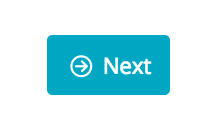
The 'Campaign Overview' screen will then summarise your selection as below:

If you wish to change any aspect of the 'Throttle Configuration' you may click the 'Change' button to be taken back to the 'Throttling Configuration' page.
If you wish to alter the throttle rate mid send, this is also an option.
Simply go to the 'Your Campaigns' page
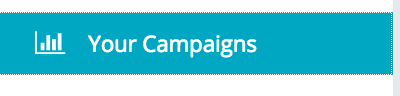
Locate the campaign you wish to alter the speed of, and locate the 'Throttling' icon
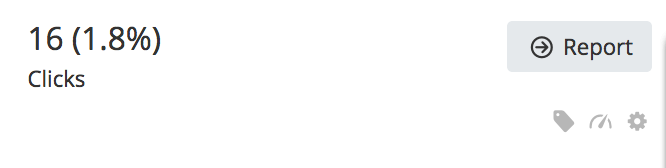
The below icon is the 'Throttling icon':

By hovering your mouse over the icon you can get a summary of the current settings:
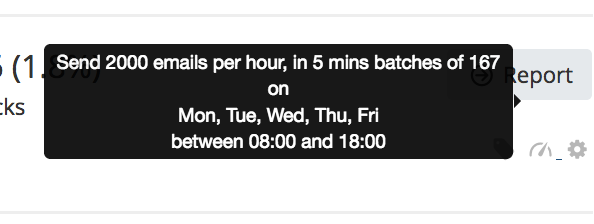
If the campaign has still got contacts in the queue, if you click the throttling icon you will be taken to the 'Throttling Info' page.
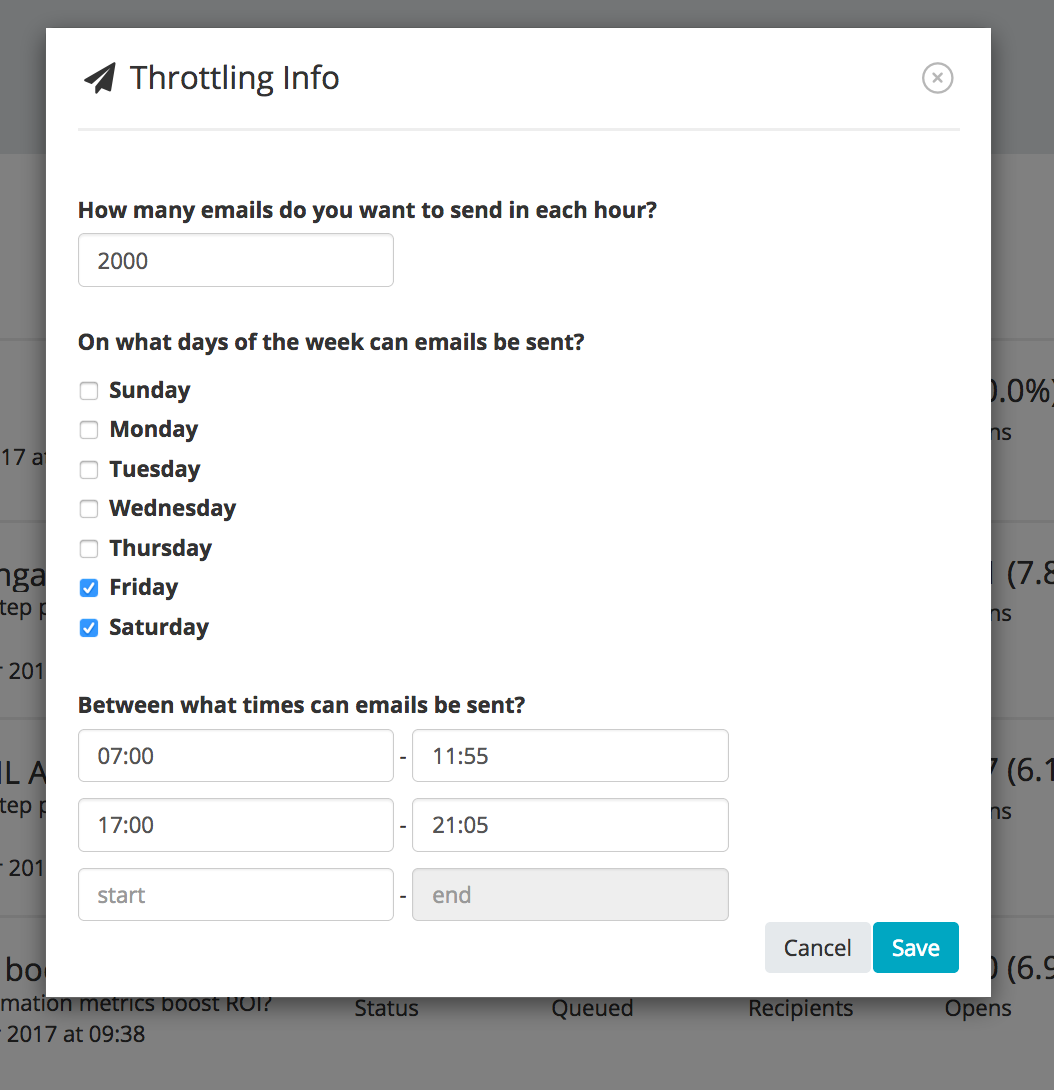
You may make changes to the 'Throttling Configuration' which will take immediate effect once you hit 'Save'.
