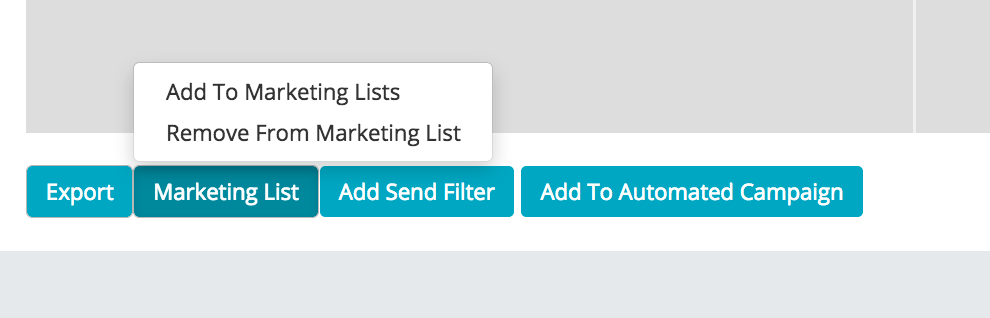If you have noticed a mistake in an email campaign and wish to stop your campaign from going out you may cancel a campaign to prevent any further contacts from receiving the email. Be quick though, as the system works fast.
Click on the 'Your Campaigns' tab to access the campaign you wish to stop.

Once you have found the campaign you want to cancel, select the three dots (...) next to the 'Report' button
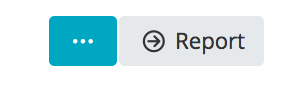
This will give the option to 'Cancel'.
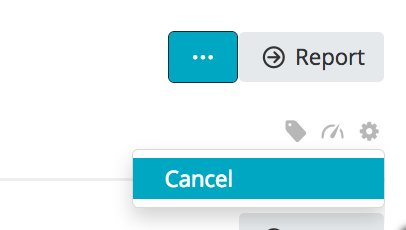
Once you click 'Cancel' you will be asked to specify that you wish to 'Continue', this action will cancel your campaign.

This will take you back to the campaigns page where you will see the campaign is in the 'Cancelled' status (NOTE: Some browsers will not automatically refresh, to view the updated status please refresh your browser.)
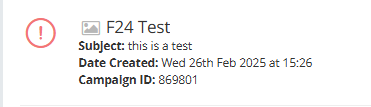
If you now wish to find contacts that have received the campaign and wish to isolate them from the next campaign, or even send them an apology email - click the 'Report' button on the cancelled campaign.
On the report page you will see a summary of the 'Queued Contacts', or the number of 'Total Emails Delivered'.

You may select either number to be taken to a 'Contacts Search' showing these specific contacts. You may also export these contacts to a CSV.
If you elect to search for the contacts you will be taken to the 'Contacts Search' function where you will see all the contacts you need to act upon:

You may either add these contacts to a new list, using the 'Add to Marketing Lists' and work with them, or 'Remove From Marketing List' to remove the contacts from that list.