Here’s a simpler and more helpful version of your explanation:
What is an Auto-ID?
An Auto-ID is a cookie placed on a user’s computer when they fill out a Force24 form with form capture enabled.
Why is this useful?
- It allows you to instantly track a new contact’s activity as they browse your website.
- If a user updates their email address, the Auto-ID ensures their new email is linked to the right contact in your system.
When should you disable it?
If you’re using a Force24 Microsite with a data capture form at an event or exhibition, you must disable the Auto-ID. Otherwise, each form submission will overwrite the previous contact, meaning all new data gets saved under one record instead of creating separate contacts.
To disable Auto-ID:
Select the 'Microsites' tab from the left-hand navigation.

From here, find the Microsite the you wish to disable the Auto-ID function on and from the drop-down of the 3 dots button, select the 'Edit' option.
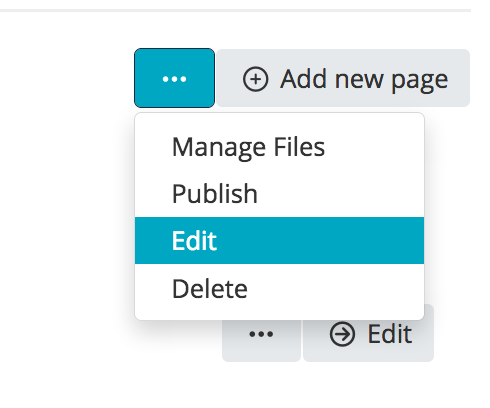
This will open the 'Edit microsite' pop up.
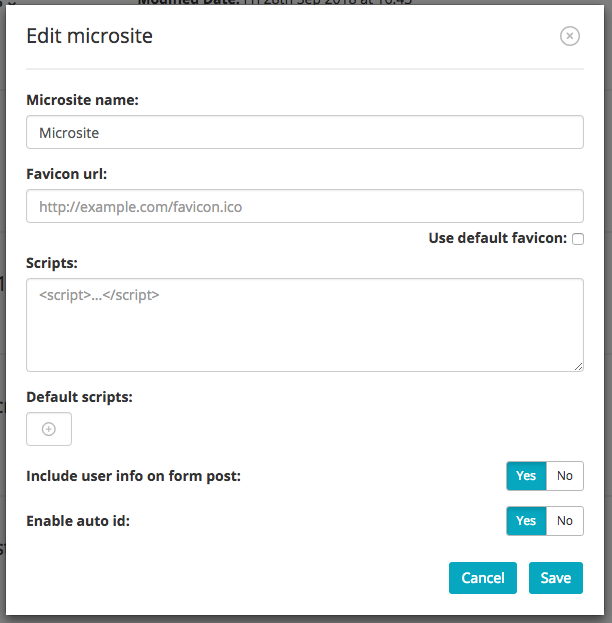
You may elect to turn this feature off by selecting the 'No' tab on the 'Enable auto ID' option.

For the changes to take affect, you must re-publish your Microsite.
Please Note: This will disable the Auto-ID function on all forms within this particular Microsite
If you have any questions, please do not hesitate to contact your Force24 Account Manager.
