The vast majority of data upload issues are caused by formatting, whether visible or hidden. This formatting can confuse systems and may cause your file to be rejected.
Nine times out of ten, following the process below will solve the problem.
Step-by-step fix
- Select all your data in your spreadsheet and copy it.
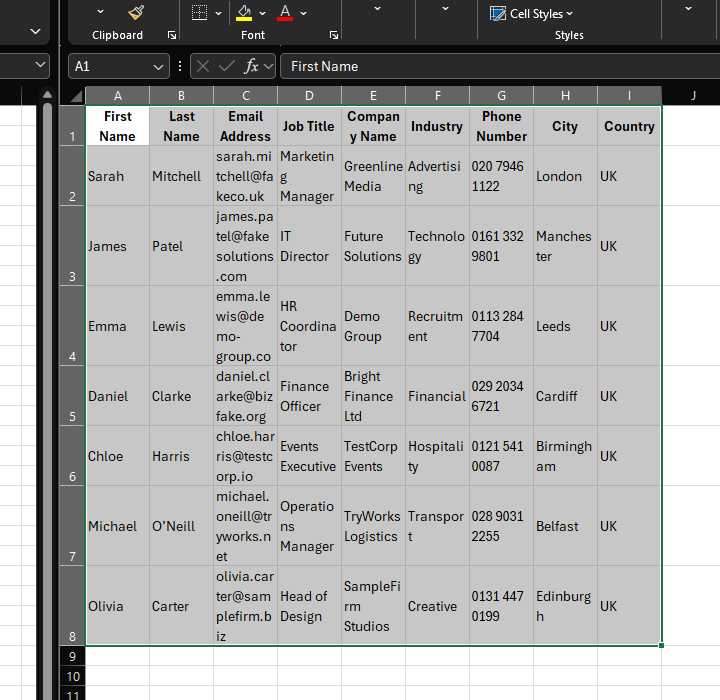
- Open a new separate blank spreadsheet file and click on cell A1.
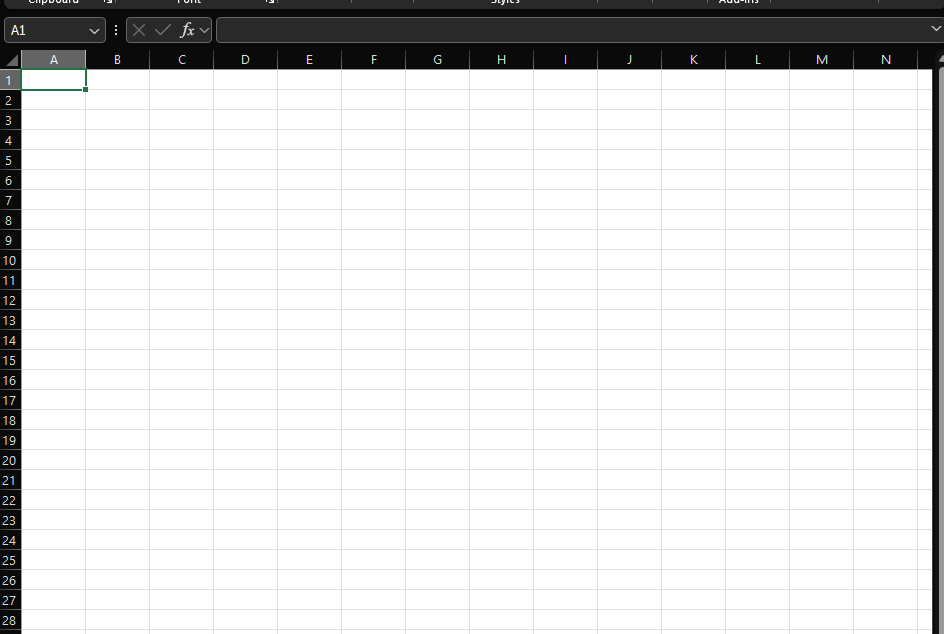
- Right-click on cell A1 in the new sheet and select Paste as values.
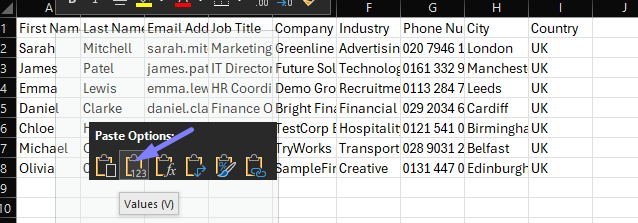
- With the new pasted data still selected, change the font to Calibri.
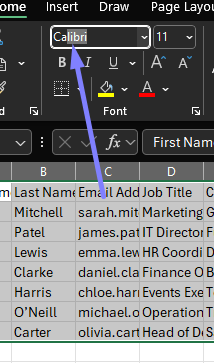
- Save the new spreadsheet as an .xlsx file. Note: Make sure there are no special characters in the file name.
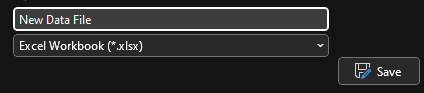
- Upload this new file into Force24.
This process strips out hidden formatting, leaving clean data ready for upload.
If it still doesn’t work
If your file still fails to upload, it may contain special characters hidden in the data fields. These are sometimes introduced when data is copied from other systems or has errors in the source file.
- Learn more in our article on special characters.
- If you can’t figure it out, you can always speak with us on live chat.
Summary
Most data upload issues are caused by hidden formatting. Copying your data into a new spreadsheet, pasting as values, switching the font to Calibri, and saving as .xlsx solves the issue in the vast majority of cases.
For the remaining cases, checking for special characters or contacting our support team will get you back on track.
